Sectigo Certificate Installation Guide
📅 Installing the Sectigo Root Certificate
If you're experiencing connection issues on your device, installing the Sectigo root certificate can help resolve the problem. Please follow the steps below based on your device.
🔹 Android
- Download the Certificate
- Go to Settings > Security > Encryption & credentials
- Tap Install from storage or Install a certificate
- Select CA certificate
- Choose the downloaded file (usually in Downloads)
- Name it (e.g., "Sectigo Root") and confirm
- Restart your device
🔹 iOS (iPhone/iPad)
- Download the Certificate
- Tap the file and choose Allow when prompted
- Go to Settings > General > VPN & Device Management
- Select the certificate and tap Install
- Enter your passcode if needed, then confirm Install
- Go to Settings > About > Certificate Trust Settings
- Enable full trust for the Sectigo certificate
- Restart your device
🔹 Windows
- Download the Certificate
- Double-click the file
- Click Install Certificate
- Select Local Machine, click Next
- Choose Place all certificates in the following store
- Select Trusted Root Certification Authorities
- Click Next, then Finish
- Restart your browser or computer
🔹 macOS
- Download the Certificate
- Double-click to open in Keychain Access
- Select System in the sidebar
- Drag the cert into the list or import manually
- Double-click it, expand Trust
- Set When using this certificate to Always Trust
- Close the window and enter your password
- Restart your Mac or browser
If you need help, contact our support team at support@mlgw.com or call (XXX) XXX-XXXX.